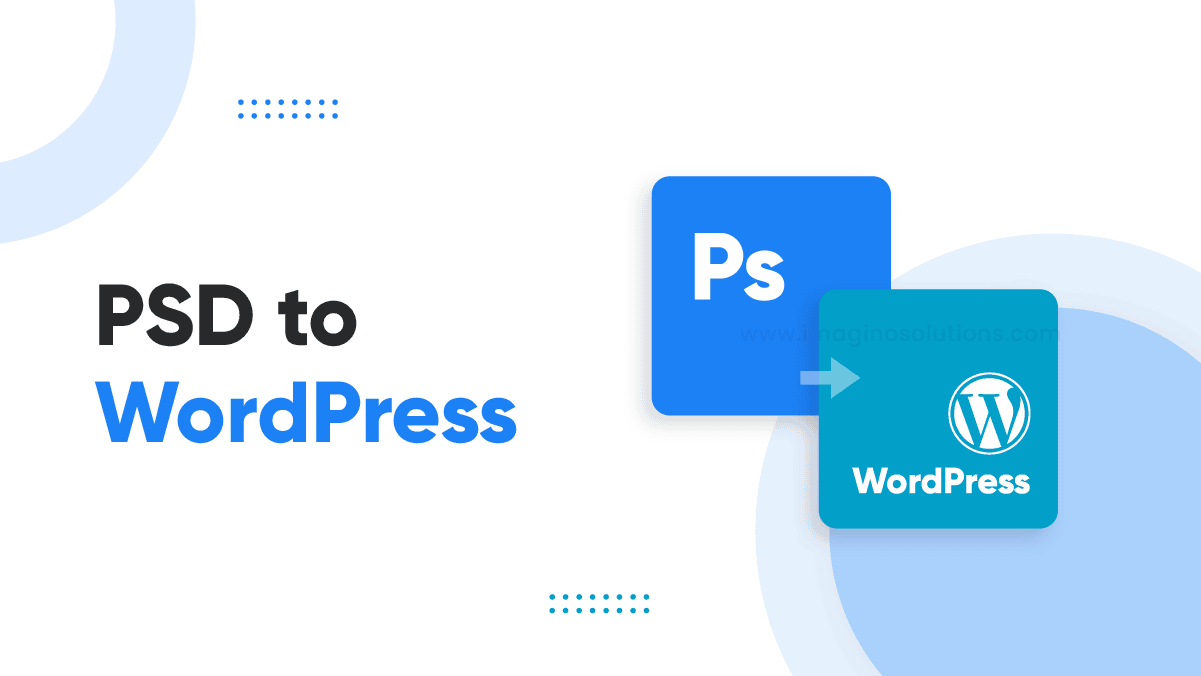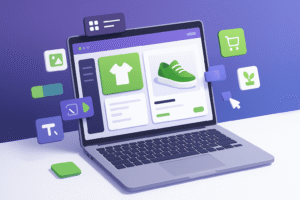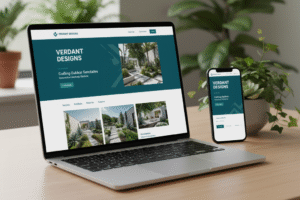Introduction to PSD to WordPress Conversion
Converting a Photoshop Design (PSD) file into a WordPress theme is a crucial process in the realm of web development. This conversion facilitates the translation of static graphic designs into dynamic websites, allowing businesses to establish an online presence that is not only visually appealing but also functionally robust. The move from PSD to WordPress is particularly favoured due to the flexibility and user-friendly nature of the WordPress platform, which fuels a growing demand for professional PSD to WordPress conversion services.
One of the main reasons businesses and developers engage in this conversion is the need for custom designs that align with their branding strategies. A bespoke design can significantly set a business apart from its competitors, and by converting a design into a WordPress theme, companies ensure that their website reflects their unique identity. Additionally, the functionality provided through WordPress allows for various plugins and features to enhance user experience, ensuring that visitors have a seamless interaction with the site.
Before delving into the intricacies of converting PSD to WordPress, it is essential to understand the prerequisites that facilitate a smooth transition. Familiarity with HTML, CSS, and JavaScript is crucial, as these languages are integral in the theme development process. Furthermore, having access to tools such as Adobe Photoshop and relevant coding editors is necessary for effective conversion. A thorough comprehension of the WordPress administrative interface will also aid developers in implementing the desired functionalities once the design is transformed into a WordPress theme. As we proceed with this PSD to WordPress tutorial, we will explore the various steps involved in the conversion, empowering you to elevate your web development skills through a dedicated WordPress from PSD guide.
You may also like to read: What is WordPress? What Can It Do?
Understanding the Tools and Software Needed
To facilitate an efficient and effective PSD to WordPress conversion, possessing the right tools and software is imperative. The first and foremost software to consider is Adobe Photoshop, renowned for its capabilities in designing and slicing PSD files. Adobe Photoshop allows developers to extract images and elements necessary for the creation of a WordPress theme, ensuring that the visual characteristics of your design are accurately represented within the resulting website.
Once the design is sliced, a robust code editor is required for coding the theme. Popular choices include Visual Studio Code and Sublime Text. These editors provide syntax highlighting, code suggestions, and other features that improve coding efficiency, particularly when converting PSD to WordPress. With their user-friendly interfaces, developers can focus on producing clean and effective code for optimal performance.
An essential aspect of web development is version control, which is best managed using Git. Version control systems allow developers to track changes in their code, collaborate with others, and revert to previous versions if necessary. This is particularly helpful during PSD to WP projects, where numerous iterations and tests might occur before reaching the final product.
Additionally, testing on a local server is crucial. Tools like XAMPP or Local by Flywheel provide a secure environment to test modifications, ensuring that functionality aligns with expectations before deploying the website to a live server. The significance of WordPress itself cannot be overstated; familiarizing oneself with its core features, themes, and plugins is vital to understand how to convert PSD to WordPress effectively.
Finally, developing a solid workflow involving these tools can streamline the PSD to WordPress theme conversion process, ultimately leading to a more structured and efficient development cycle.
Slicing the PSD File
Slicing the PSD file is an essential part of the process when converting PSD to WordPress. This technique involves breaking down the design into manageable components, which allows for more efficient incorporation into the WordPress environment. To begin, open your PSD file in Photoshop and identify the distinct elements such as buttons, backgrounds, and icons that you wish to extract. Using the slicing tool, carefully select each element and create individual slices that can be saved as image files.
Once you have sliced the components, it’s crucial to export them in appropriate formats to optimize performance. Common formats for web use include JPEG, PNG, and GIF, each serving a specific purpose. For example, JPEG is ideal for photographs, while PNG is better for graphics with transparent backgrounds. To ensure high quality when converting PSD to WordPress, make sure that you adjust the export settings, maintaining a balance between quality and file size.
Image optimization is vital for the overall performance of your WordPress site. Large image files can significantly affect load times, leading to a poor user experience. When saving slices, aim to reduce their size without compromising visual fidelity. This can be achieved through techniques such as compression and resizing. Additionally, utilizing tools like TinyPNG or ImageOptim can further enhance your optimization process.
Another aspect to consider is the aspect ratio and resolution. Maintain the original size of the images as closely as possible to preserve the design’s aesthetic when converting Photoshop to WordPress theme or implementing responsive design strategies. By adhering to these best practices, you will ensure that the resulting WordPress site remains visually appealing while running efficiently.
Creating the WordPress Theme Structure
When embarking on the journey to convert a Photoshop design into a fully-functional WordPress theme, it is essential to begin with a well-structured theme folder. The organization of your files not only aids in the efficient development of your site but also facilitates easier maintenance down the road. The first step in creating your WordPress theme structure involves establishing a dedicated folder within the /wp-content/themes/ directory, which will house all necessary files.
Within your theme folder, several key files are required for the basic functionality of your theme. The primary files include style.css, index.php, header.php, and footer.php. The style.css file is crucial as it contains the theme’s metadata and styles. This file should begin with a comment block detailing the theme name, author, version, and other relevant information, followed by your CSS rules for styling.
The index.php file serves as the main template file of your theme. This file is called when WordPress is rendering a page and it can act as a fallback for other templates. The header.php and footer.php files encapsulate the elements found at the top and bottom of each page, respectively. Including these files ensures a consistent layout across all pages, which is a best practice in WordPress theme development.
Moreover, utilizing WordPress template tags within these files allows for enhanced interactivity and content management. For instance, the wp_head() and wp_footer() functions are essential as they enable the inclusion of scripts and styles that may be added by plugins or WordPress itself. As you proceed with the PSD to WordPress conversion services, consider these foundational elements as they will guide your development process and improve your site’s overall performance and responsiveness.
Coding the HTML and CSS
The process of converting a Photoshop Design (PSD) into a functional WordPress theme begins with coding the layout using HTML and CSS. This crucial step in the psd to wordpress conversion process involves meticulously translating the visual elements of the design into code. Start by slicing the PSD files into individual elements such as images, backgrounds, and buttons, making sure to optimize them for web use. A well-structured HTML layout is essential for creating a solid foundation for the WordPress theme.
When coding with HTML, it is recommended to utilize semantic elements like <header>, <nav>, <main>, <section>, and <footer>. This not only enhances accessibility but also aids search engines in better indexing the content of the site. Following the HTML foundation, the next step involves using CSS to apply styles, which will bring the static design elements to life. CSS is responsible for layout arrangements, typography, color schemes, and responsive design adjustments.
Responsive design is critical when converting psd to wordpress, as it ensures that the website adapts smoothly across various devices, including tablets and smartphones. Use CSS media queries to set breakpoints that cater to different screen sizes. This practice will help create a seamless user experience regardless of the device being used. For instance, you can adjust font sizes, column layouts, and image resolutions as needed. Focusing on these responsive design principles during the coding phase ensures that your WordPress theme is versatile, functional, and visually appealing.
By adhering to these coding guidelines, you lay the groundwork for a successful psd to wordpress theme conversion. Understanding how to convert psd to wordpress efficiently is an invaluable skill that can enhance workflow and ensure best practices are followed throughout the theme development process.
Integrating WordPress Functions and Loops
When converting a PSD to WordPress, understanding how to integrate WordPress functions and loops is essential for creating a dynamic theme. The core of WordPress is its ability to generate content dynamically, allowing developers to display posts, comments, and other relevant details by leveraging template tags and WordPress functions. This step involves embedding the required PHP code within your HTML structure to transform static designs into fully functional pages.
To start, you will need to incorporate the WordPress loop, which is a PHP code snippet that retrieves and displays content from the database. Typically, this loop begins with the <?php if ( have_posts() ) : ?> statement and continues with <?php while ( have_posts() ) : the_post(); ?>. Within this loop, you can access the title, content, and other post variables using functions, such as the_title() and the_content(). This allows for the dynamic display of information and enhances user engagement.
Additionally, using WordPress functions to fetch recent posts, comments, or custom fields expands the capabilities of your theme. Functions like get_posts() or comments_number() can effectively integrate these dynamic elements. Utilizing built-in template tags assists developers in achieving a cleaner codebase while ensuring best practices during the PSD to WordPress conversion process.
Incorporating these elements not only improves the user experience but also aligns your theme with standard WordPress functionality. When executing the integration, it is crucial to regularly test each component to ensure proper functionality and responsiveness. Following a well-structured method will aid in creating a robust WordPress theme that can take full advantage of the platform’s capabilities.
Adding Javascript and Additional Functionality
Integrating JavaScript into your WordPress theme is essential for adding interactivity and enhancing user experience. The first step in the process is to enqueue your JavaScript files correctly. This approach promotes best practices and ensures that your scripts load efficiently without conflicts. To enqueue a script, you can utilize the wp_enqueue_script() function within your theme’s functions.php file. For instance, for using jQuery, a widely adopted library, you can include it as follows:
function my_theme_scripts() {wp_enqueue_script('jquery'); // this will load jQuery}add_action('wp_enqueue_scripts', 'my_theme_scripts');After enqueuing jQuery or any other JavaScript library, you can create your custom script file and enqueue it in a similar manner. This is particularly useful when you are customizing the behavior of your PSD to WordPress theme. Remember to place your JavaScript code within its own file to maintain organization and keep your code manageable.
In addition to basic interactivity, WordPress allows the integration of various plugins that can further enhance functionality. For instance, you can implement sliders or contact forms using popular plugins such as Slider Revolution or Contact Form 7. These plugins not only simplify the functionality you might need while converting PSD to WordPress, but they also minimize the need to write extensive JavaScript from scratch.
Furthermore, evaluating the compatibility of plugins with your WordPress theme is crucial, especially when developing from a Photoshop design. The key to successful psd to wp conversion lies in selecting reputable plugins known for their reliability and responsive design features. As you incorporate JavaScript and plugins, consistently test the functionality across different devices to ensure a seamless experience for users accessing your site.
Testing the Theme in Local Environment
After completing the conversion of your PSD to WordPress theme, it is crucial to test the theme in a local environment before deploying it to a live server. This process ensures that the theme functions as intended and allows you to troubleshoot any potential issues that may arise.
The first step in testing your newly created theme is to set up a local server environment. Popular tools such as XAMPP or Local by Flywheel provide user-friendly interfaces to create a local server quickly. For XAMPP, download the installer for your operating system, run it, and start the Apache and MySQL services. For Local by Flywheel, download the application, install it, and create a new local site that will mimic your future live site.
Once your local server is set up, you will need to install WordPress. This can typically be done by navigating to the local server’s directory in your web browser and following the standard WordPress installation instructions. Ensure that you have created a new database within the local server to link to your WordPress installation.
After setting up WordPress, activate your newly created theme. Navigate to the WordPress dashboard, select “Appearance,” and then click on “Themes.” You should see your theme listed there. Click on “Activate” to apply it to your local WordPress site. Check that all elements of the theme render correctly and that the layout reflects what you designed in the Photoshop file.
As you explore your theme, pay attention to any inconsistencies or errors. Common issues may include broken links, missing images, or improperly styled elements. By addressing these problems in your local environment, you can ensure a smoother transition to the live site. Remember to test your theme on various devices to validate its responsiveness and overall user experience. Using tools like Chrome Developer Tools can help you simulate different screen sizes and environments.
Migrating to Live Server
Once the PSD to WordPress conversion is complete in your local development environment, the next phase involves migrating the newly created WordPress theme to a live server. This process requires meticulous attention to detail to ensure that the website operates seamlessly in its new environment. To begin, it is crucial to back up any existing website on the live server. This precaution safeguards against data loss and complications during migration. Utilize plugins or built-in features for comprehensive backups, which can help facilitate a smooth recovery if problems occur.
After securing a backup, the next step is to upload your files from the local environment to the live server. FTP (File Transfer Protocol) clients, such as FileZilla, are commonly used for this task. To initiate the upload, connect to your server using the FTP client, entering your domain name along with your FTP credentials. Once connected, navigate to the appropriate directory where the WordPress files are located. Systematically upload your theme files to the wp-content/themes directory, while ensuring no files are missed.
Upon completing the file transfer, it is important to configure the WordPress settings appropriately. This includes updating the database details in the wp-config.php file, ensuring that your website’s URL matches the live environment. Following this, verify that all links, images, and resources referenced in your theme function correctly. This step is critical in avoiding broken links and ensuring a good user experience.
Once you have ensured that everything is configured correctly, it is advisable to thoroughly test the website on the live server to confirm that the PSD to WordPress theme conversion remains intact and that your site functionalities operate as expected. This comprehensive approach will minimize issues and cement a successful migration to the live server.
Hire Codefreex to bring your vision to life. Our expert team is here to help you every step of the way. Get in Touch